Web user interface
To begin using the Master of VALAWAI (MOV), initial deployment is required, as detailed in Section deploy. This section provides a comprehensive guide to the setup and configuration process, ensuring a smooth initial setup. Once deployed, the user-friendly web interface becomes accessible at http://localhost:8080. This interface offers a streamlined experience for managing the MOV's core features.
Manage components
If you click on the upper left a menu appears and you select Components, or you click over Components on the footer left menu, you will see all the registered components on the Master of VALAWAI (MOv) as you can see in the next image.
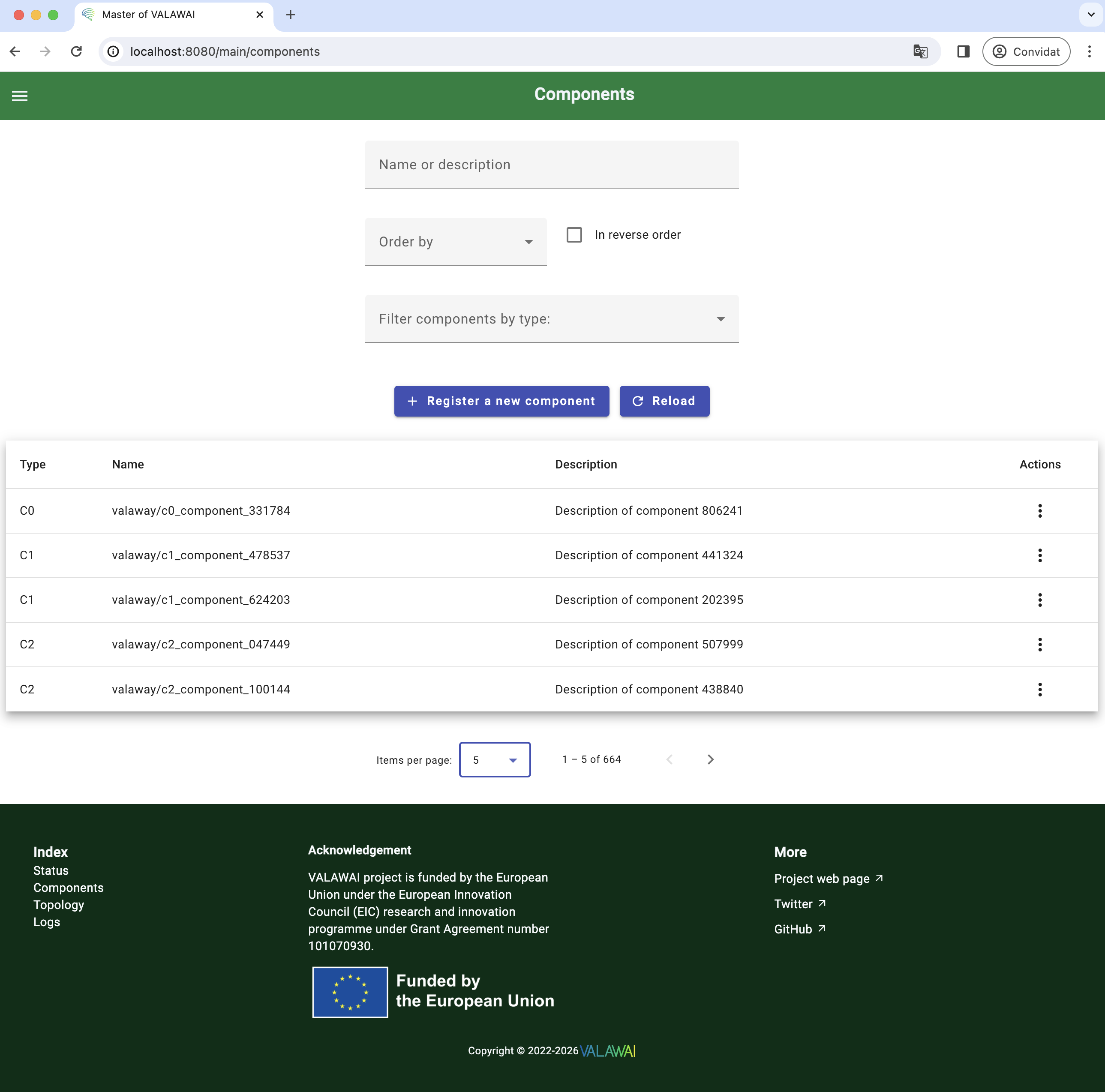
The web interface offers the next key functionalities for managing components within the VALAWAI architecture:
-
Component Registration: Components can self-register by sending a registration message (see Section register component). Users can also manually register components via the web interface. This is accomplished by clicking the Register a new component button and completing the displayed form with the component's type, name, version, and AsyncAPI specification. Upon submission, the component is registered within the MOV.
-
Component Discovery: The MOV provides a robust mechanism for querying information about registered components (see Section components query). This functionality is accessible to both components and users. The user interface allows for searching based on the following criteria:
- Name: search for components by their name (supporting partial and exact matches).
- Description: Search for components based on keywords within their descriptions.
- Type: Filter components by their type (C0, C1, or C2).
Search results can be ordered alphabetically or numerically by any of these criteria (name, description, or type) to facilitate browsing and analysis. When viewing the details of a specific component, in addition to the aforementioned fields, the interface displays the messages that the component publishes and subscribes to. Furthermore, users can request information about the connections in which the component is involved, specifying whether it is the source or target of the connection.
-
Component Unregistration: Typically, a component's last action within the VALAWAI architecture is to unregister itself from the MOV (see Section unregister component). Users can also manually unregister components through the web interface. This is done by searching for the component and clicking the Unregister action. A confirmation page then appears. Upon confirmation, the MOV removes the component and any connections in which it participates.
Manage topology
If you click on the upper left a menu appears and you select Topology, or you click over Topology on the footer left menu, you will see all the registered topology connections on the Master of VALAWAI (MOv) as you can see in the next image.
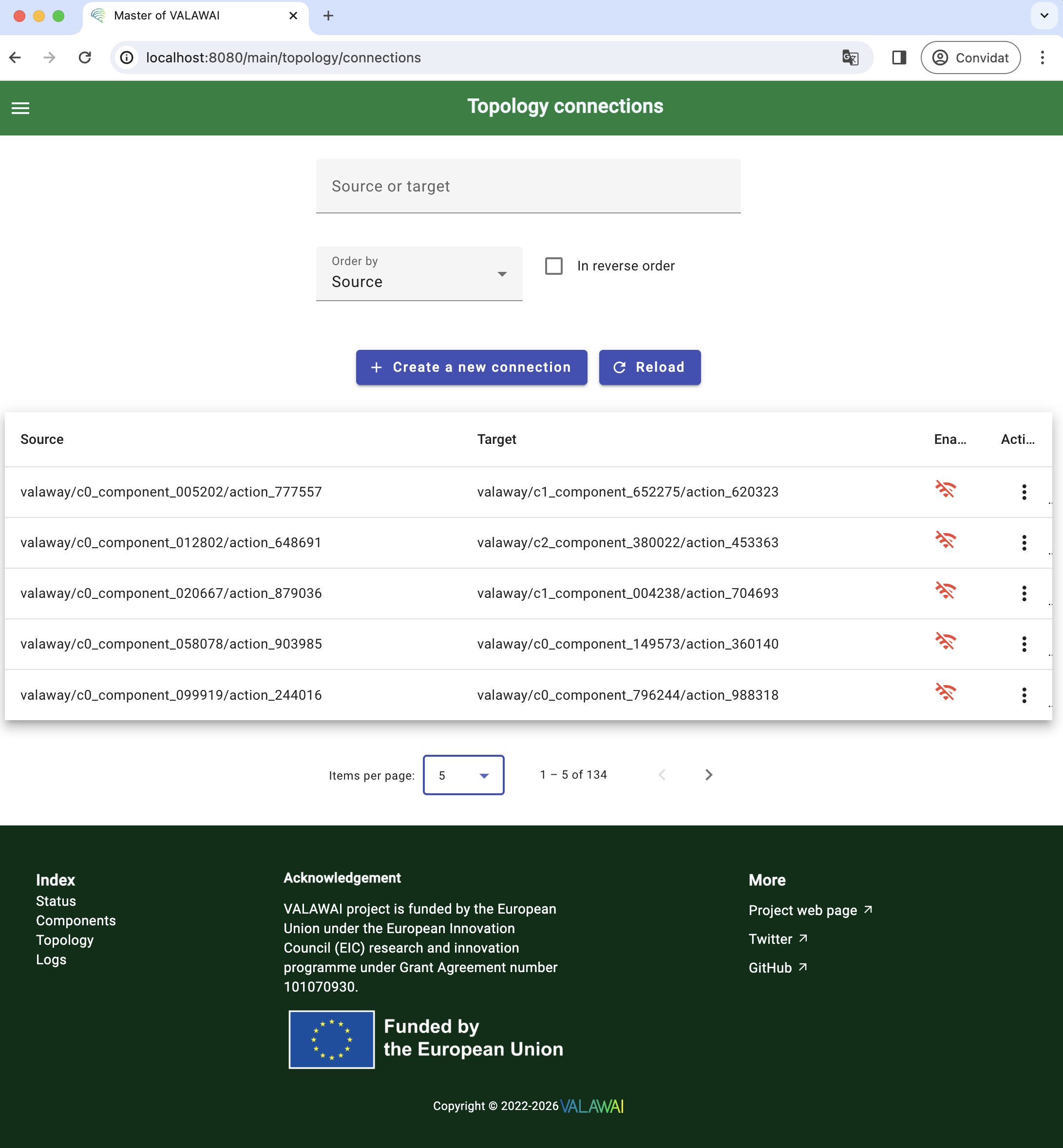
The web interface offers the next key functionalities for managing the VALAWAI topology:
-
Connection Creation: While the MOV automatically establishes connections between components upon registration, as detailed in Section register component, the system also supports manual connection creation by both components and users (see Section create connection). To create a connection via the user interface, select the Create a new connection button. This action will display a form prompting for the following information:
-
Source Component and Channel: Select the component that will initiate the communication and the specific channel it will use.
-
Target Component and Channel: Select the component that will receive the communication and the corresponding channel it will use.
-
Connection Status (Enabled/Disabled): Specify whether the connection should be active (enabled) or inactive (disabled) upon creation.
Once the form is submitted with valid information, the connection is established within the MOV.
-
-
Connection Discovery: The MOV allows both components and users to query for existing connections within the VALAWAI architecture (see Section connections query). Users can leverage the interface's search functionality by entering partial or exact matches for either the source or target component's name. The search results are then presented, sorted by the following criteria:
- Source Component: Alphabetical order of the source component's name.
- Target Component: Alphabetical order of the target component's name.
- Connection Status: Ordered by whether the connection is enabled or disabled.
This sorting facilitates efficient browsing and identification of specific connections.
-
Connection Modification: As explained in the VALAWAI architecture documentation, C2 components are responsible for managing connections between other components (see Section modify connection). The web interface provides users with the ability to modify these connections as well. Through the interface, users can perform the following actions on existing connections registered within the MOV:
- Enable: Activate a disabled connection, allowing communication to flow between the connected components.
- Disable: Deactivate an active connection, preventing communication.
- Remove: Permanently delete a connection from the MOV, severing the communication path between the components.
These modification capabilities provide granular control over the VALAWAI topology.
Manage logs
If you click on the upper left a menu appear and you select Logs, or you click over Logs on the footer left menu, you will see all the notified logs on the Master of VALAWAI (MOv) as you can see in the next image.
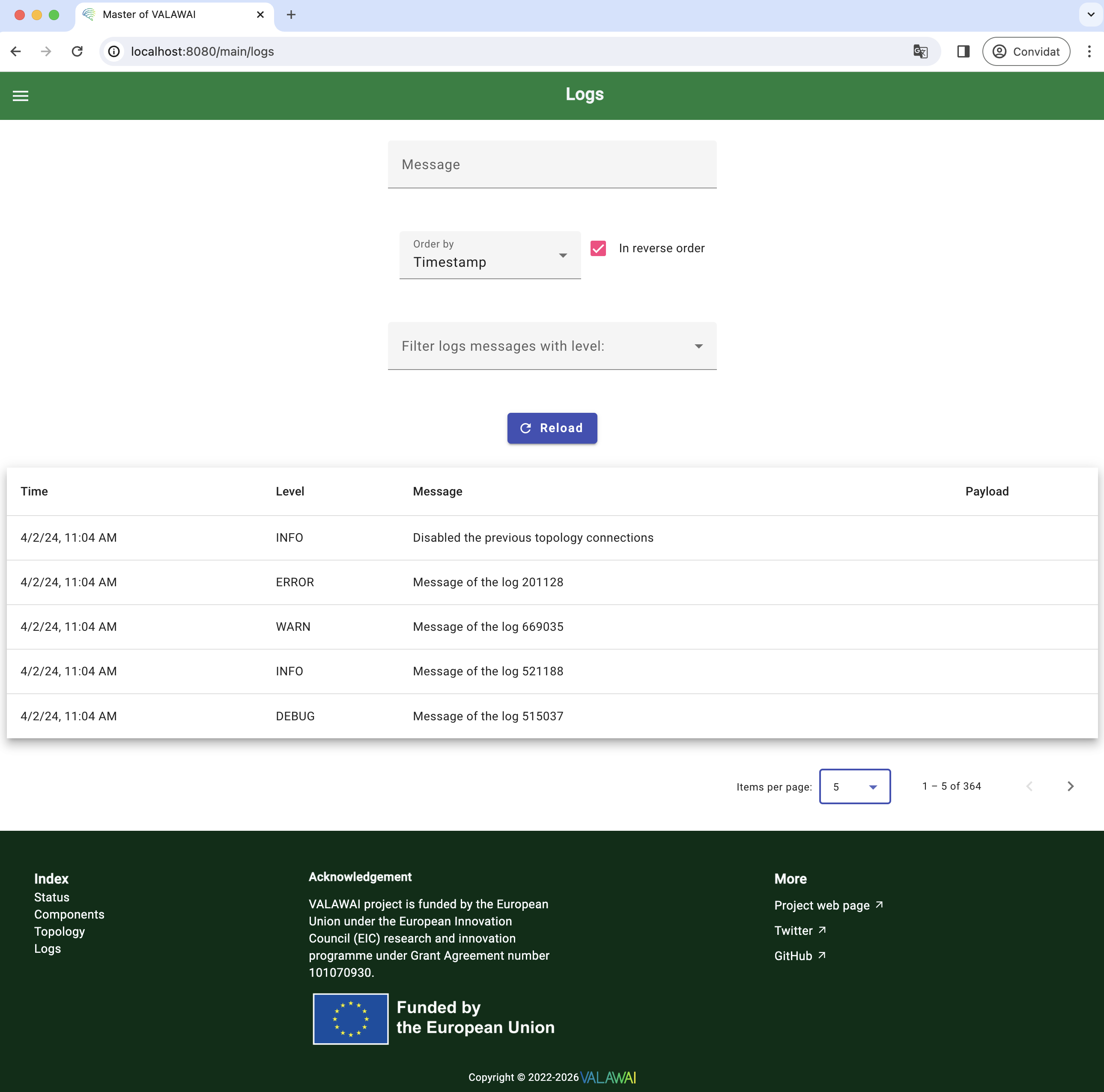
These log messages transmitted to the MOV (see Section add log message). For each log entry, the following information is displayed:
- Timestamp: The precise time at which the log message was generated.
- Log Level: The severity level of the message, categorized as
DEBUG,INFO,WARN, orERROR. - Message: A human-readable description of the event or condition being logged.
- Component: The name of the component that generated the log message.
If a log message includes an associated payload in JSON format, the user interface presents this payload in a human-readable format, facilitating detailed inspection.
In addition to log visualization, the user interface provides a robust search and filtering mechanism for log messages. This functionality allows users to refine the displayed logs based on the following criteria:
- Message Content: Filtering is performed using partial or exact string matching on the message text.
- Component Name: Filtering is performed using partial or exact string matching on the component name.
- Log Level: Filtering is performed by selecting one or more log levels (DEBUG, INFO, WARN, or ERROR).
- Component Type: Filtering is performed by selecting one or more component types (C0, C1, or C2).
The filtered results can be ordered by the following attributes:
- Timestamp: Chronological order of log generation.
- Log Level: Order of severity (e.g.,
ERROR,WARN,INFO,DEBUG). - Message Content: Alphabetical order of the message text.
- Component Type: Order of component types (C0, C1, or C2).
- Component Name: Alphabetical order of the component name.
RESTful API
The Master Of VALAWAI (MOV) exposes a RESTful API, mirroring the functionality available through the user interface. This API allows programmatic interaction with the MOV, enabling external systems and applications to manage and monitor the VALAWAI system. Full documentation for these services can be found in the openapi.yaml file. The user interface itself is built upon these same API endpoints.
The following services are currently provided:
- GET /v1/components: Retrieves a paginated list of registered components, including relevant information about each component.
- GET /v1/components/{component_id}: Retrieves detailed information about
a specific registered component, identified by its
component_id. - POST /v1/components: Registers a new component with the system.
- DELETE /v1/components/{component_id}: Unregisters a component from the system,
identified by its
component_id. - GET /v1/connections: Retrieves a paginated list of registered topology connections, including information about each connection.
- GET /v1/connections/{connection_id}: Retrieves detailed information about
a specific topology connection, identified by its
connection_id. - POST /v1/connections: Registers a new topology connection with the system.
- PUT /v1/connections/{connection_id}: Modifies the status of a specific topology
connection, identified by its
connection_id. This might be used to enable, disable or remove a connection, for example. - GET /v1/logs: Retrieves a paginated list of log messages from the system. This endpoint likely supports filtering and sorting by log level, timestamp, etc.
This RESTful API provides a comprehensive interface for interacting with the MOV. The OpenAPI specification provides detailed information about the request and response formats for each endpoint, facilitating client development.